How to stop Apple Music from automatically playing? Most of the time, Apple Music subscribers usually face troubles with Apple Music playing automatically.
When customers of the popular streaming site get into their automobiles, Apple Music starts playing music on its own. Others discovered that the same issue affected their iPads, AirPods, headphones, or iPhones.
One of the most well-known music streaming services, Apple Music, includes millions of tracks. The default activation of the Autoplay feature will play your playlists, albums, songs, and related music after a song has stopped playing.
If you're seeking out how to turn off Apple Music autoplay, this article will help you with that. We examine several ways to stop Apple Music from playing automatically on your iPhone, iPad, and Mac, plus workarounds for Apple Music playing automatically in automobiles.
How to Stop Apple Music From Automatically Playing?
Your Apple Music library's songs will constantly play unless you set it differently in the iOS Music app. It can be annoying if you simply want to hear a single song or a full album before resuming your day.

The following shows how to stop Apple Music from playing music automatically on your iPhone:
Turn off Apple Music Auto Play
After all the songs in an album or playlist have finished playing, the Apple Music function, Autoplay, will play music from your library or random music. The Autoplay icon looks like an infinity symbol, so you can look out for that sign when you want to turn it off.
Read Also: Setting Up Apple Music and Spotify Accounts
When you've finished your songs, though, you occasionally want to stop. You can turn this function off to fix the issue if Apple Music starts playing automatically on any device. How to disable Autoplay in Apple Music is covered below and applies to iPhone, iPad, and iPod touch:
Select a song in the Music app on your iPhone or iPad. || After clicking on the tiny player, tap on "up next" and look for the Autoplay icon (the infinity symbol).
To turn off the Autoplay feature when it is turned on, hit the Autoplay symbol. || If the operation is successful, the Autoplay playlist should disappear immediately, and Apple Music will stop playing music on its own.
Aside from the iPhone, iPad, and iPod touch, Apple has other products, such as the MacBook. Turning off Autoplay on a MacBook is not too different, and you may follow these procedures to get it done:
Open the Apple Music app on your Mac, then choose a song to play. To load the "Playing Next" playlist, click the "Up Next" symbol from the Playing Now window. Next up, we'll show you future tunes. || To disable Autoplay, click the button at the top of the queue.
Turn Off Handoff
This might not be the ideal alternative for folks who depend on Apple's Handoff feature. The Handoff function is enabled by default and allows you to effortlessly transfer between devices (say an iPhone to an iPad or an iPhone to a Mac) without opening the app on the new device.
If any Apple applications, such as Safari, Notes, Messages, or others, have ever shown in the Dock on your Mac, this is Handoff at work.
Completely turning off Handoff would prevent the "handoff" from occurring when your iPhone connects to your car's Bluetooth. The Handoff feature keeps playing media on devices when the iPhone automatically identifies them. You can tweak, disable, or change Handoff settings.
Your AirPods Should be in Their Case
Holding Apple AirPods in your palm or putting them in your pocket or bag prevents them from detecting your phone. Putting them in the case will also prevent them from turning themselves on and automatically starting the music.
Disable Bluetooth On Your iPhone
The simplest approach to stopping Apple Music from automatically playing every time you get into your car is to switch off Bluetooth on your iPhone or iPad so that no connection is made. You can also turn it off, depending on whether you use your car's Bluetooth for other purposes.
How to Stop Apple Music From Automatically Playing in Cars?
Music autoplay is one drawback of having a Bluetooth sound system in your automobile. It is a common occurrence for many users. Imagine turning on the ignition after getting into the vehicle, and then bang! Your iPhone resumes playing the tune you listened to a few minutes or hours earlier loudly in your drive.

An event like this is frequently annoying. However, on the plus side, there are techniques to prevent or stop this from happening again. Some of the techniques to stop Apple Music from auto-playing in your automobile are as follows:
Access the Car Sound System’s Auto-Play Settings
You should be able to turn off the autoplay option on your car's Bluetooth stereo system. The switch that will permit modification of the feature should be identified because each automobile has a different configuration. If you can identify it and turn it off, you might never be in that annoying scenario again, as long as the remedy is for you. If not, try something different.
Prevent Apple Music from Accessing Cellular Data
Music will begin streaming immediately as you turn on mobile data on your iPhone. To prevent tracks from automatically playing on your iPhone, switch off the data access for that music app. To accomplish this, follow this process:
Trending Post: 5 Tips for Enjoying Apple Music on iPod Classic
Open the Settings program. || Navigate to the mobile data settings. || Go to Settings on your iPhone and select Mobile Data. || Toggle off the switch by scrolling down to the app's name. || To disable autoplay, turn off cellular data use in the music app. || Requesting Siri to Halt Playing Apple Music in the Car
Your iPhone's voice assistant responds to all of your questions instantly. If you ask Siri to turn off the music, it will do it immediately. The ideal time to do this would be after getting in the car and the music begins to play. How to stop Apple Music from automatically playing?
With north of 80 million endorsers, Apple Music is one of the most well known music web-based features. Naturally playing your main tunes is convenient, however you could infrequently need to switch off Apple Music autoplay. Doing so is useful for battery safeguarding and can likewise permit you to zero in on an extreme assignment.
Now and again, be that as it may, knowing how to cripple autoplay on Apple Music is troublesome. The interaction additionally varies relying upon your gadget, and you could burn through significant time attempting to sort out some way to fix this issue.
On the off chance that you're stuck and don't have any idea how to prevent Apple Music from naturally playing, I'm here to help. You can change your earphone settings, set up alternate routes, and do substantially more and you'll figure out how to execute every one of these today.
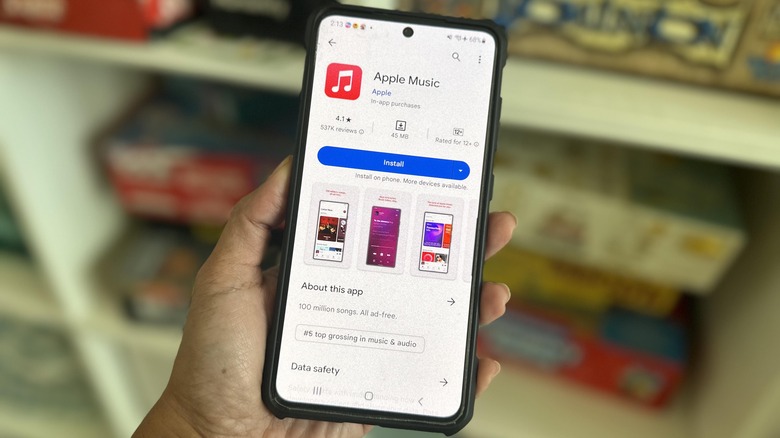
Additionally, people utilizing Apple Music with CarPlay need to manage the application playing music consequently once associated with their vehicles. Some experience comparable issues with their iPads, AirPods, earphones, or iPhones now and again when they'd prefer have no music.
Whether you're worn out on melodies beginning without your assent or you basically need more command over your music experience, we take care of you. In this aide, we'll tell you the best way to prevent Apple Music from consequently playing and set you back in the driver's seat of your listening experience.
Turn off auto-play in Apple Music
At the point when you stop Apple Music auto-play, any tunes that you were playing will never again do as such. This is the way to incapacitate autoplay on Macintosh Music for your iPhone and iPad subsequent to opening the application:
1: Extend the ongoing melody playing. || 2: Select the symbol with three list items and three lines. || 3: Snap on the symbol that seems to be a figure of eight. Your progressions will produce quick results. Tragically, you can't switch off Apple Music autoplay on your Macintosh. Nonetheless, you can accomplish a similar outcome by clearing your Playing Next list.
How to Stop Apple Music From Automatically Playing?
By adjusting specific settings or impairing highlights on your iPad, iPhone, macintosh, or other Mac gadgets, you can prevent Mac Music from consequently playing. We've covered some of them underneath.
Turn off auto play in Apple Music
Assuming you have a functioning Apple Music plan, handicapping auto play stops playback of any tune you're right now paying attention to. Follow these means on the best way to prevent Mac Music from consequently playing on your iPhone or iPad:
1: Open the Apple Music application and grow the ongoing tune being played.

2: Tap the symbol with three spots and three lines from the base right of the screen.
3: Snap on the Autoplay (limitlessness) symbol to switch off autoplay. The symbol will change from white to straightforward.
The macintosh application doesn't permit you to debilitate Apple Music autoplay straightforwardly. Be that as it may, you can duplicate the impact by clearing your Playing Next list. How it's done:
1: Send off Apple Music on your macintosh.
2: Snap the symbol with three specks and lines in the upper right of your Apple Music.
3: Snap the Unmistakable button to eliminate all forthcoming melodies from your Playing Next list. This will stop autoplay.
Cripple Handoff
The Handoff include allows you to start an undertaking on one gadget and resume it on one more from the specific point you left off. For instance, you can begin creating an email on Mail with your iPhone and complete it on your macintosh.
Handoff additionally applies to the Apple Music application. Handicapping it in your iPhone or iPad settings will keep Macintosh Music from consequently continuing play on different gadgets connected to a similar Mac ID.
1: Send off the iOS Settings application.
2: Go to General and choose AirPlay and Handoff from the rundown.
3: Tap the switch adjacent to Handoff to flip it off.
Switch off the CarPlay highlight
Switching off CarPlay will keep your vehicle from naturally playing music from your close by iPhone or iPad. Follow these means:
1: Go to Settings on your iOS gadget.
2: Tap General and select CarPlay.
3: Track down your vehicle on the rundown and select Fail to remember This Vehicle.
Handicap Apple Music to utilize information
Keeping Apple Music from utilizing cell information limits playback to Wi-Fi or downloaded documents. Follow these moves toward handicap admittance to cell information on all iPhones and certain iPads with cell information plans:
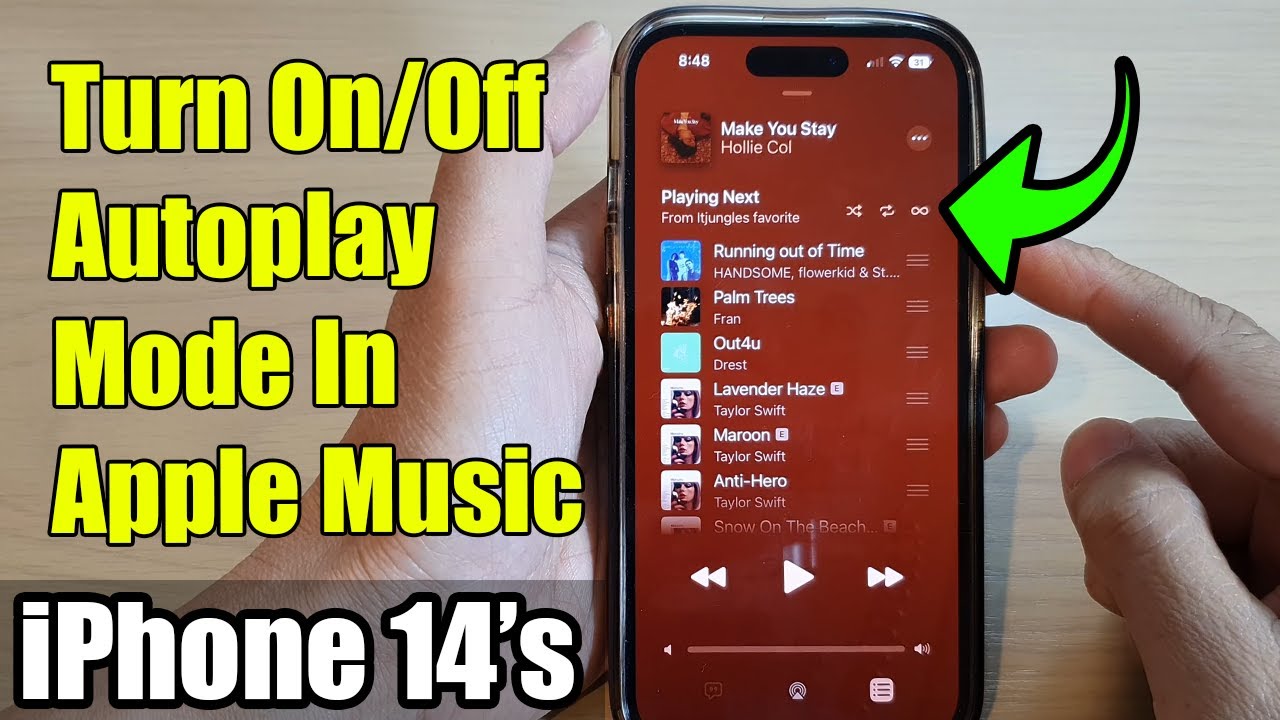
1: Open the Settings application and select Music from the rundown. || 2: Under the choice, Permit Music to Access, flip the switch alongside Versatile Information to switch it off.
Change AirPods settings
Changing your AirPods settings can keep Apple Music from playing at undesired times. For instance, you can keep your AirPods from naturally continuing playback when they distinguish they're in your ears. To change this setting on your iPhone and iPad:
1: Explore to Settings and tap Bluetooth.
2: Track down your AirPods under My Gadgets.
3: Tap the I (data) button close to your earphones.
4: Track down the Programmed Ear Identification choice and turn it off.
Frequently Asked Questions!
How do I stop Apple Music from automatically playing on my iPhone?
To impair autoplay in Apple Music on iPhone, open the ongoing tune and tap the Autoplay symbol until it's deselected. Rehash these means and feature the Autoplay symbol to empower or turn on nonstop play in Apple Music.
How to stop Apple Music from automatically playing in 2024?
Step 1: Begin your Apple Music application, and begin playing a melody or playlist. Step 2: Tap the smaller than normal player at the base, then click on the line symbol to show the playing line.
Step 3: Track down an endlessness image close by the Playing Straightaway, then, at that point, tap on it to switch off Auto-play highlight. To continue this element, simply tap it once more.
How do I stop Apple Music from automatically sharing playing?
It's in the Substance and Protection Limitations menu. This menu permits you to obstruct applications on your iPhone or iPad. Tap the flip switch close to "SharePlay." This blocks SharePlay on your iPhone or iPad.
Can Apple Music auto stop?
Open the Clock application. Explore to Clocks, and set the ideal span. Tap "When Clock Finishes," look to "Quit Playing," and select it. Click Set and Begin Clock to initiate the rest clock.
